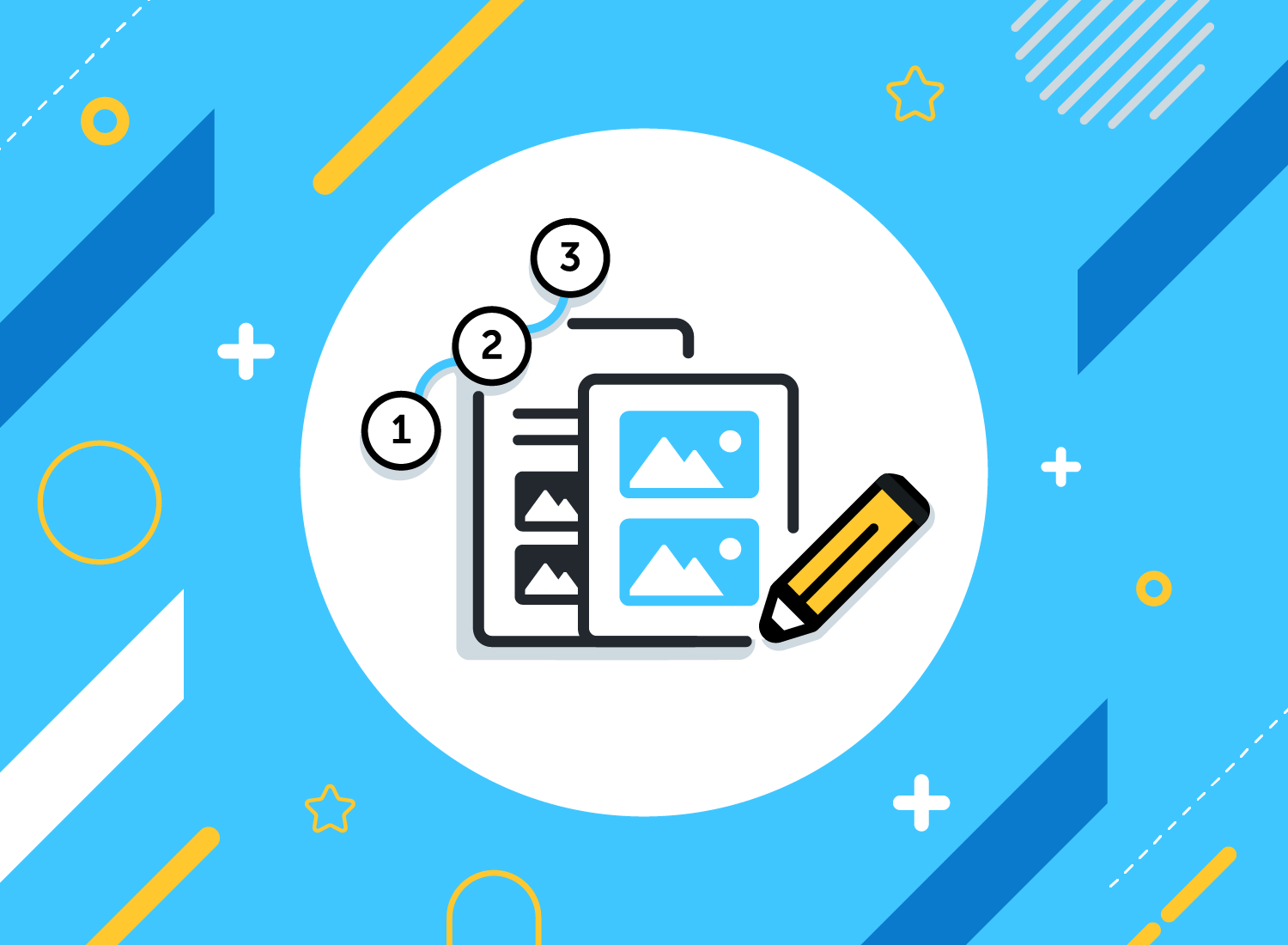Laptop keyboards are designed to be durable, but when they stop responding correctly, even simple tasks can become frustrating. Many HP laptop owners encounter problems such as keys not working, double typing, or the entire keyboard failing to register input. Fortunately, most of these issues can be fixed with straightforward troubleshooting steps. In this guide, I’ll explore solutions, share real-life experiences, and answer common questions that HP users often ask.
Recognizing the Symptoms
A malfunctioning keyboard can show up in different ways:
-
Certain keys don’t respond
-
Keys register multiple times when pressed once
-
The keyboard stops working entirely after waking from sleep
-
Random characters appear when typing
-
Function keys (F1–F12) fail to operate correctly
Understanding the exact symptom helps narrow down whether it’s a hardware problem or a software-related issue.
Quick Fixes You Can Try First
Restart the Laptop
It may sound simple, but many temporary glitches resolve after a reboot. Restarting reloads drivers and can fix minor system conflicts.
Check for Dirt and Debris
Keyboards often stop working because dust, crumbs, or spills block key sensors. A can of compressed air can help clean between the keys. In one case, a friend solved her HP Pavilion keyboard issue just by cleaning under the spacebar.
External Keyboard Test
Connecting an external USB keyboard is a great way to confirm if the problem is with the built-in keyboard or the operating system. If the external one works fine, the issue is hardware-specific.
Software and Driver Solutions
Update or Reinstall Drivers
Outdated or corrupted drivers are a frequent cause of keyboard malfunction. You can update them through Device Manager. If that doesn’t help, uninstall the keyboard driver and restart—the system will reinstall it automatically. The step-by-step process is well explained on manuals.online, which provides clear screenshots for HP models.
BIOS Update
HP occasionally releases BIOS updates that fix compatibility issues. If your keyboard behaves erratically, updating the BIOS may restore functionality.
Check Keyboard Settings
Sometimes, accessibility features such as Sticky Keys or Filter Keys interfere with normal typing. Disabling these settings in Windows resolves odd behavior like delayed key response.
Hardware-Related Fixes
Reseat the Keyboard Cable
If you feel confident opening your laptop, reseating the ribbon cable that connects the keyboard to the motherboard may fix the problem. Loose connections are more common after accidental drops or if the laptop was recently serviced. For diagrams and safe disassembly instructions, ManyManuals provides detailed illustrations that match specific HP laptop models.
Replace the Keyboard
If keys remain unresponsive even after software fixes, the keyboard itself may be faulty. Replacement kits are widely available, and with the right instructions, you can install a new keyboard at home. Many HP owners use guides from ManyManuals to follow step-by-step replacement tutorials without damaging the laptop casing.
Frequently Asked Questions
Why did my HP laptop keyboard suddenly stop working?
This can happen due to driver corruption, dust buildup, liquid damage, or loose connections. Identifying whether the issue is software or hardware is the first step.
Can I fix the keyboard without replacing it?
Yes, many issues are software-related and can be resolved with updates, settings adjustments, or resets. Cleaning can also restore responsiveness.
What if only a few keys don’t work?
If specific keys fail, it’s often a hardware fault with the key switch. In such cases, replacement may be necessary.
Is it safe to open my HP laptop to check the keyboard cable?
Yes, as long as you follow the official diagrams and instructions. If you’re not confident, a repair technician can do it quickly. Reference material on ManyManuals can help guide safe disassembly.
How do I prevent keyboard issues in the future?
Keep the laptop clean, avoid eating or drinking near it, and store it in a dust-free environment. Regularly updating software also prevents driver-related problems.
A Real-Life Experience
Last year, my cousin’s HP Envy laptop keyboard stopped responding entirely after a Windows update. At first, he thought the hardware was dead, but an external keyboard worked fine. We checked Device Manager and saw that the driver had a warning icon. Following advice we found on manuals.online, we reinstalled the driver and restarted. The built-in keyboard immediately came back to life.
In another situation, my own HP ProBook developed a problem where several letters produced double characters. I tried adjusting settings without luck. Eventually, I found a guide on ManyManuals explaining how to clean beneath the keycaps carefully. After doing that, the problem disappeared, and the keyboard felt almost new again.
Preventive Measures for HP Laptop Owners
-
Clean the keyboard regularly with compressed air
-
Install system and driver updates as recommended
-
Avoid applying pressure or bending the laptop lid, which can loosen connections
-
Use a keyboard cover if you often work outdoors or in dusty environments
-
Shut down the laptop properly instead of forcing power-offs, which can cause driver conflicts
Why Following Manuals Helps
When troubleshooting hardware like laptop keyboards, guessing isn’t the best option. That’s why referencing resources such as ManyManuals and similar databases is so valuable. They provide specific diagrams, safe repair steps, and compatible part numbers, ensuring you don’t cause additional damage while trying to fix the problem.
HP laptops are generally reliable, and most keyboard problems are minor. With the right approach—whether cleaning, adjusting settings, or replacing parts—you can restore your keyboard without costly repairs. Having access to reliable documentation from manuals.online or user guides compiled on ManyManuals makes the process much less intimidating, even for beginners.